Managing inventory manually can be a time-consuming and error-prone process 😫. But what if you could automate most of your inventory management using something as simple as Microsoft Excel? 😍 Yes, Excel is a powerful tool that, when used smartly, can function like a mini software system to track stock, purchases, and sales — automatically!
In this article, you’ll learn how to create your own Automated Inventory Management Software in Excel, even if you’re not a coding expert. 🧑💻✅
🔧 Step 1: Plan Your Inventory System
Before you jump into Excel, first plan what features you want:
- 📦 Item Name
- 🔢 Item ID/SKU
- 🗃️ Category
- 📥 Stock In
- 📤 Stock Out
- 📈 Current Stock
- 🧾 Reorder Level
- 📅 Date of Entry
- 📍 Location
This planning will help you build a structured sheet.
📁 Step 2: Create the Main Sheets
You’ll need at least 3 sheets in your Excel workbook:
- Dashboard – Visual overview with charts 📊
- Inventory Data – Main storage of all items 📦
- Transactions – Logs of purchases/sales 🧾
Rename your sheets to:
👉 Dashboard, Inventory, and Transactions.
✍️ Step 3: Design the Inventory Sheet
Go to the Inventory tab and create the following columns:
| Item ID | Item Name | Category | Stock In | Stock Out | Current Stock | Reorder Level |
|---|
👉 Use Excel formulas to automate the Current Stock like this:
=IFERROR([@Stock In] - [@Stock Out], 0)
Alternatively, you can use SUMIF to dynamically calculate total purchases and sales from the Transactions sheet:
=SUMIF(Transactions!A:A, A2, Transactions!C:C) - SUMIF(Transactions!A:A, A2, Transactions!D:D)
💼 Step 4: Design the Transactions Sheet
This is where you’ll enter every sale or purchase. Your columns should be:
| Item ID | Item Name | Stock In | Stock Out | Date | Remarks |
|---|
Each time stock is added or sold, enter a new row here. The formulas in your Inventory sheet will automatically update 🔁.
⚙️ Step 5: Add Data Validation
To prevent entry errors, use Data Validation to create dropdown lists:
- Select the
Item Namecolumn in Transactions - Go to
Data>Data Validation - Choose List and select the range from your Inventory sheet
This ensures consistency and avoids typos ✅
📉 Step 6: Add Automated Alerts with Conditional Formatting
Use Conditional Formatting in the Inventory sheet to highlight when items are low in stock:
- Select
Current Stock - Go to
Home>Conditional Formatting - Create a rule:
=B2 < G2 - Format it with a red fill or warning icon 🚨
This way, you’ll instantly see which items need restocking.
📊 Step 7: Create a Dashboard
Head over to the Dashboard sheet and use Pivot Tables and Charts to summarize:
- 📦 Total Stock Available
- 🟢 Top-Selling Products
- 📉 Low Stock Alerts
- 📅 Monthly Sales Overview
To create a pivot table:
- Go to
Insert>PivotTable - Choose the
Transactionssheet as the source - Drag fields like
Item NameandStock Outinto values to see sales data
You can also use bar charts or pie charts for visual appeal 🎨
🤖 Bonus: Add Buttons with VBA (Optional)
If you’re a bit advanced, you can add buttons like “Add Transaction” or “Generate Report” using VBA (Visual Basic for Applications):
Example VBA to refresh pivot tables:
Sub RefreshDashboard()
ThisWorkbook.RefreshAll
MsgBox "Dashboard Updated!"
End Sub
To add:
- Press
ALT + F11to open the VBA editor - Insert a module and paste the code
- Go back to Excel and insert a button from
Developer Tab - Assign the macro
💾 Save Your File as Macro-Enabled
If you’re using VBA, save your workbook as: 📁 .xlsm (Excel Macro-Enabled Workbook)
This ensures your macros will run properly.
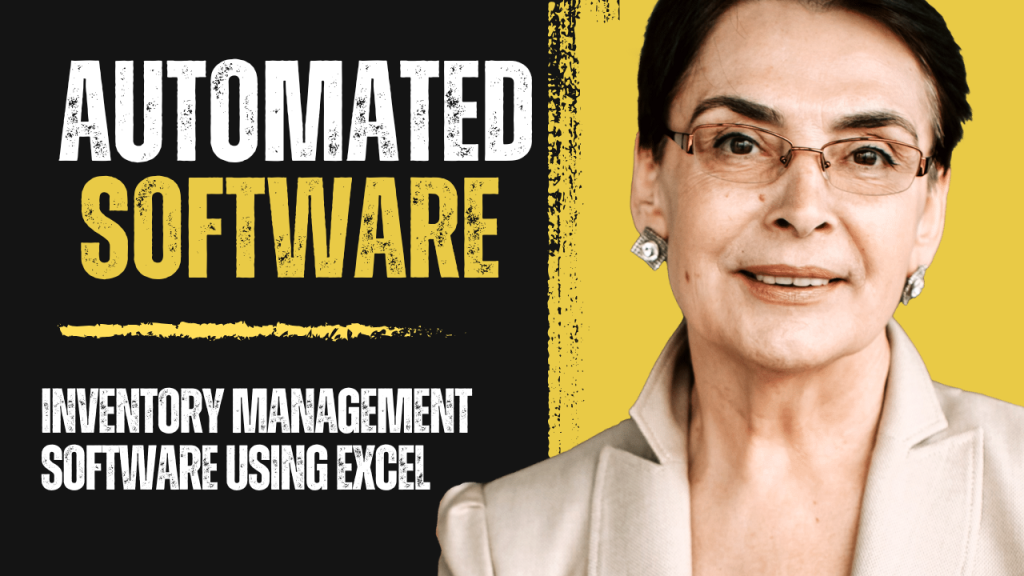
🚀 Final Thoughts
Creating an automated inventory management system in Excel might seem complex at first, but once you set it up — it can save you hours of manual work ⏱️ and reduce human errors 🧠❌. Plus, it’s free and highly customizable for any small business or startup!
So go ahead and start building your Excel-based system today! 📘✨
If you want a ready-made Excel Inventory Template, let me know and I’ll help you with that too! 😊👇





https://myteana.ru/forums/index.php?autocom=gallery&req=si&img=6608
https://myteana.ru/forums/index.php?autocom=gallery&req=si&img=6813
https://mazda-demio.ru/forums/index.php?autocom=gallery&req=si&img=6518
Very good https://is.gd/tpjNyL
Awesome https://is.gd/tpjNyL
Awesome https://is.gd/tpjNyL
Good https://shorturl.at/2breu
Very good https://shorturl.at/2breu
Good https://shorturl.at/2breu
Good https://lc.cx/xjXBQT
Awesome https://lc.cx/xjXBQT
Good https://lc.cx/xjXBQT
http://toyota-porte.ru/forums/index.php?autocom=gallery&req=si&img=3355
Awesome https://lc.cx/xjXBQT
Awesome https://lc.cx/xjXBQT
Very good https://lc.cx/xjXBQT
Good https://t.ly/tndaA
http://terios2.ru/forums/index.php?autocom=gallery&req=si&img=4546
http://passo.su/forums/index.php?autocom=gallery&req=si&img=4294
https://myteana.ru/forums/index.php?autocom=gallery&req=si&img=6776
https://vitz.ru/forums/index.php?autocom=gallery&req=si&img=4973
https://honda-fit.ru/forums/index.php?autocom=gallery&req=si&img=7160
https://myteana.ru/forums/index.php?autocom=gallery&req=si&img=6746
https://mazda-demio.ru/forums/index.php?autocom=gallery&req=si&img=6471
https://hrv-club.ru/forums/index.php?autocom=gallery&req=si&img=6943
http://terios2.ru/forums/index.php?autocom=gallery&req=si&img=4593
https://mazda-demio.ru/forums/index.php?autocom=gallery&req=si&img=6403
Дима Кэс – Адреса скачать песню в mp3 и слушать онлайн https://shorturl.fm/SYSQq
Юлианна Караулова и Максим Фадеев – Тем, кто рядом скачать бесплатно и слушать онлайн https://shorturl.fm/9SbgE
Леша Свик – Луна (Arseny Troshin Remix) скачать и слушать песню бесплатно https://shorturl.fm/0Woqt
Slava Marlow – Tik Tok Челлендж скачать и слушать онлайн https://shorturl.fm/HipC2
The Коля – Идивжнапмж скачать и слушать песню https://shorturl.fm/PFLTA
Макс Барских – Берега (Remix) скачать песню в mp3 и слушать онлайн https://shorturl.fm/sr7tq
Nevada feat DJ Nejtrino & DJ Baur – Перемены (Radio Mix) скачать бесплатно и слушать онлайн https://shorturl.fm/hS50R
Манашева Земфира Рустамовна – Кош келдин терлет Наурыз скачать и слушать песню https://shorturl.fm/wbh6D
https://vitz.ru/forums/index.php?autocom=gallery&req=si&img=4698
http://terios2.ru/forums/index.php?autocom=gallery&req=si&img=4556
https://myteana.ru/forums/index.php?autocom=gallery&req=si&img=6881
https://honda-fit.ru/forums/index.php?autocom=gallery&req=si&img=7059
https://hrv-club.ru/forums/index.php?autocom=gallery&req=si&img=6931
https://hrv-club.ru/forums/index.php?autocom=gallery&req=si&img=6992
https://vitz.ru/forums/index.php?autocom=gallery&req=si&img=5097
http://wish-club.ru/forums/index.php?autocom=gallery&req=si&img=5354
Нонна – Новогодняя скачать бесплатно mp3 и слушать онлайн https://shorturl.fm/WJ0Ne
Нонна – Новогодняя скачать бесплатно mp3 и слушать онлайн https://shorturl.fm/WJ0Ne
Jaffa – Под Рояль скачать бесплатно и слушать онлайн https://shorturl.fm/YWpRM
Илона Истомина – Амор скачать и слушать mp3 https://shorturl.fm/J61Qo
Ханна Feat. & Миша Марвин – Финал (Vadim Adamov & Hardphol & Dfm Radio Edit) скачать песню и слушать онлайн https://shorturl.fm/gzWtk
Zippo – В Огонь За Тобой скачать песню и слушать онлайн https://shorturl.fm/vaBcJ
Noнейма – Купидон (Lavrushkin Remix) скачать песню в mp3 и слушать онлайн https://shorturl.fm/ScdB7
Елена Север – Не То скачать mp3 и слушать бесплатно https://shorturl.fm/GrxiO
Заза Наполи – Танцуй, Мальчик, Танцуй скачать и слушать песню бесплатно https://shorturl.fm/OAHM3
Vlad Kelly – Давай Забудем скачать песню и слушать онлайн https://shorturl.fm/Frfmo
Виктор Цой (Кино) – Печаль (DJ Antonio Remix) скачать песню бесплатно в mp3 и слушать онлайн https://shorturl.fm/ggtBd
Милу – Карма скачать и слушать песню бесплатно https://shorturl.fm/6Nzci
Мурад Магомедов – Рядом С Тобой скачать песню в mp3 и слушать онлайн https://shorturl.fm/cqgBu
Artik Asti x Lolita, Agutin, Adamov, Rem – Гармония на Титанике (Dj Baur Partybreak) скачать песню в mp3 и слушать онлайн https://shorturl.fm/me4yN
https://myteana.ru/forums/index.php?autocom=gallery&req=si&img=6794
http://toyota-porte.ru/forums/index.php?autocom=gallery&req=si&img=3334
https://vitz.ru/forums/index.php?autocom=gallery&req=si&img=5040
http://terios2.ru/forums/index.php?autocom=gallery&req=si&img=4562
http://wish-club.ru/forums/index.php?autocom=gallery&req=si&img=5434
https://honda-fit.ru/forums/index.php?autocom=gallery&req=si&img=7112
Эллаи – Танцуй для меня скачать песню и слушать онлайн
https://allmp3.pro/3342-jellai-tancuj-dlja-menja.html
Валентина Легкоступова – Капля в море скачать песню и слушать онлайн
https://allmp3.pro/2371-valentina-legkostupova-kaplja-v-more.html
ZHENYA M – Доминант скачать песню и слушать онлайн
https://allmp3.pro/3075-zhenya-m-dominant.html
GAYAZOV$ BROTHER$ – До встречи на танцполе скачать песню и слушать онлайн
https://allmp3.pro/2664-gayazov-brother-do-vstrechi-na-tancpole.html
Краски, MVGMA – Не трогайте меня скачать песню и слушать онлайн
https://allmp3.pro/2651-kraski-mvgma-ne-trogajte-menja.html
Таси – Свети. Люби. Сияй скачать песню и слушать онлайн
https://allmp3.pro/3237-tasi-sveti-ljubi-sijaj.html