How to Edit Videos in Canva: A Beginner’s Guide
Video editing has become an essential skill for content creators, businesses, and marketers. While professional editing software like Adobe Premiere Pro and Final Cut Pro require technical expertise, Canva offers a simple yet powerful alternative for beginners. Canva’s video editor allows users to create engaging videos with ease, using drag-and-drop features, pre-designed templates, and various editing tools. In this article, we’ll explore how to edit videos in Canva step by step.
Why Use Canva for Video Editing?
Canva is widely known for its graphic design tools, but it also provides an intuitive video editor that is ideal for beginners. Here’s why you should use Canva for video editing:
- User-Friendly Interface: No prior editing experience is required.
- Pre-Made Templates: Access a wide range of video templates for social media, marketing, and presentations.
- Drag-and-Drop Editing: Easily add text, music, transitions, and effects.
- Cloud-Based Platform: Edit videos online without downloading heavy software.
- Free and Paid Elements: Choose from free assets or unlock premium features with Canva Pro.
Step-by-Step Guide to Editing Videos in Canva
Step 1: Sign Up and Open Canva Video Editor
- Go to Canva and log in to your account.
- Click on Create a Design and select Video from the options.
- You can also choose a specific video template based on your content type.
Step 2: Upload or Choose a Video Clip
- Click on the Uploads tab and select Upload files to import your own video clips.
- Alternatively, browse Canva’s stock video library for free and premium footage.
Step 3: Trim and Arrange Clips
- Drag the uploaded video to the timeline at the bottom of the editor.
- Click on the video to reveal editing options, then use the Trim tool to cut unwanted sections.
- You can add multiple clips by dragging them onto the timeline and arranging them in order.
Step 4: Add Text and Animations
- Click on the Text tab to add titles, subtitles, or captions.
- Choose from stylish text templates or customize the font, color, and size.
- Apply animations to make the text appear smoothly.
Step 5: Insert Music and Sound Effects
- Go to the Audio tab and browse Canva’s music library.
- Upload your own audio file if needed.
- Adjust the volume and sync the music with the video timeline.
Step 6: Apply Transitions and Effects
- Click on the Elements tab to add stickers, shapes, or frames.
- Use the Effects feature to apply filters, slow motion, or fade-in effects.
- Click between clips and add transitions like Fade, Slide, or Wipe to make smooth scene changes.
Step 7: Preview and Export the Video
- Click the Play button to preview your edited video.
- If satisfied, click Share → Download and select MP4 format.
- Adjust the resolution (recommended: 1080p for high quality).
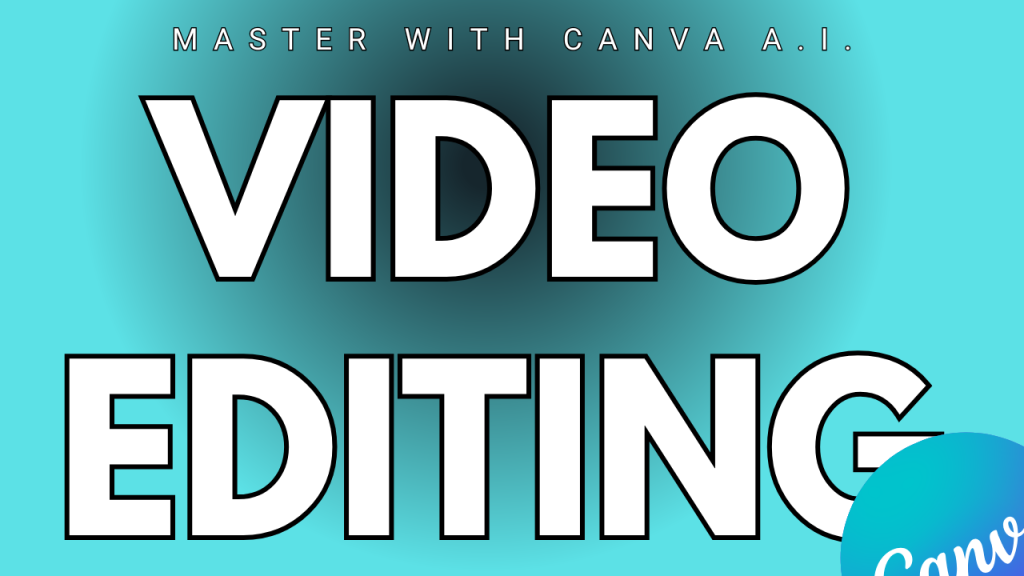
Final Thoughts
Canva’s video editing tools make it easy for beginners to create professional-looking videos for social media, business promotions, or personal projects. With its intuitive interface, pre-designed templates, and various effects, Canva is an excellent choice for hassle-free video editing. Start experimenting with Canva’s video editor today and enhance your content creation skills!


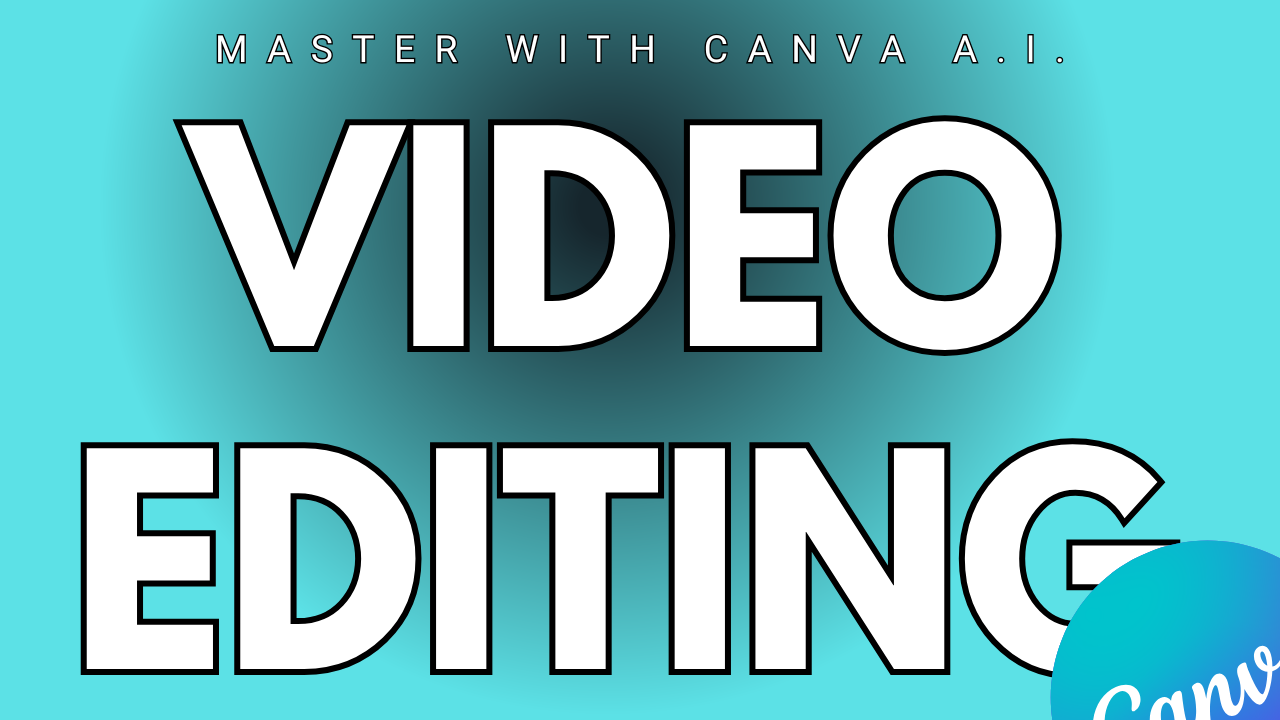
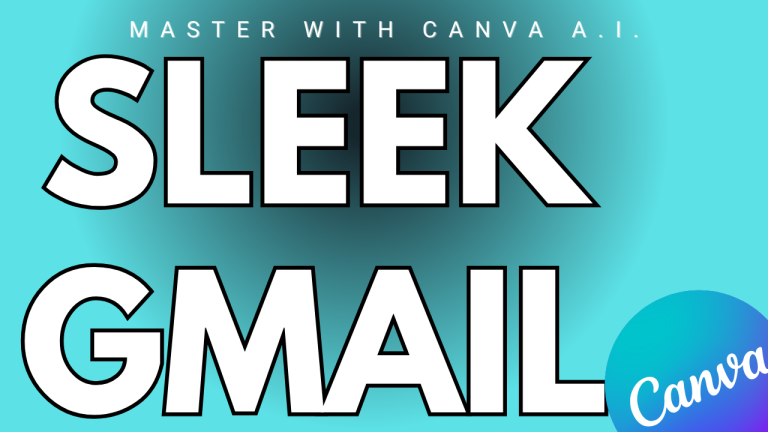
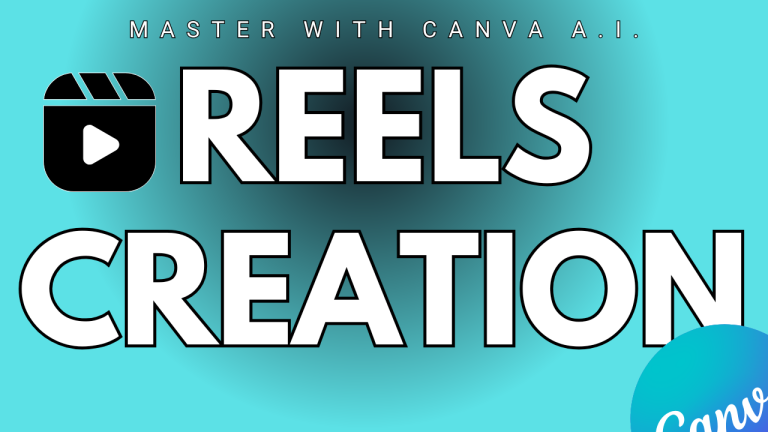
https://t.me/pt1win/156
Актуальные рейтинги лицензионных онлайн-казино по выплатам, бонусам, минимальным депозитам и крипте — без воды и купленной мишуры. Только площадки, которые проходят живой отбор по деньгам, условиям и опыту игроков.
Следить за обновлениями можно здесь: https://t.me/s/reitingcasino
https://t.me/s/iGaming_live/4551
https://t.me/s/iGaming_live/4782
https://t.me/reyting_topcazino/14
https://t.me/of_1xbet/411