Swipe motion animation videos are a popular trend, especially for social media platforms like Instagram, TikTok, and YouTube Shorts. They create a smooth transition effect that makes your content engaging and visually appealing. Canva, a user-friendly design tool, allows you to create swipe motion animations effortlessly. In this guide, we’ll walk you through the steps to create a swipe motion animation video on Canva.
What is a Swipe Motion Animation?
A swipe motion animation mimics the effect of swiping between slides or images, creating a seamless and dynamic transition. This effect is commonly used for:
- Product showcases
- Before-and-after comparisons
- Social media ads
- Portfolio presentations
With Canva’s animation tools, you can easily add swipe effects to make your videos stand out.
Steps to Create a Swipe Motion Animation Video on Canva
Step 1: Open Canva and Choose the Right Format
- Go to Canva and log in to your account.
- Click on Create a Design and select a video format like Instagram Reels (1080×1920) or YouTube Shorts (1920×1080), depending on your platform.
Step 2: Upload or Select Your Images
- If you’re creating a product showcase or before-and-after video, upload your images by clicking Uploads > Upload Files.
- You can also choose stock images from Canva’s Photos tab if you don’t have your own visuals.
Step 3: Arrange Slides for Swipe Effect
- Add multiple pages by clicking the Duplicate Page button.
- Adjust each slide by slightly shifting elements in the direction of the swipe (left, right, up, or down).
- Ensure consistency by maintaining the same background and text placements.
Step 4: Apply Swipe Motion Animation
- Select the first slide and click on Animate in the top toolbar.
- Choose an animation that mimics swipe motion, such as:
- Slide Left/Right (for horizontal swipe effects)
- Slide Up/Down (for vertical swipes)
- Pan (for continuous movement)
- Repeat the animation for each slide, ensuring a smooth transition between frames.
Step 5: Add Text and Elements (Optional)
- Click Text to insert headlines, captions, or call-to-action messages.
- Use Elements to add arrows, icons, or swipe indicators.
- Apply Fade In/Out animations to text for a professional look.
Step 6: Adjust Timing and Transitions
- Click on each slide and adjust the timing to match the swipe effect (usually between 1-3 seconds per slide).
- Use Page Transitions to smoothen the switch between slides.
- Preview your video by clicking the Play button.
Step 7: Download and Share
- Click Share > Download and select MP4 Video.
- Choose High Quality (1080p) for better clarity.
- Share your swipe motion animation on social media or embed it on your website.
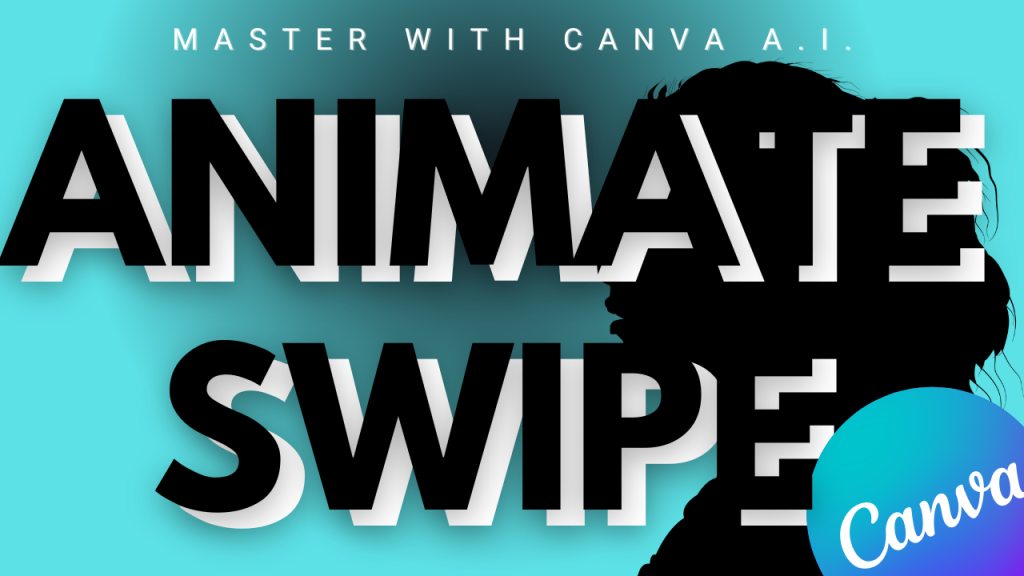
Conclusion
Creating a swipe motion animation video on Canva is simple and effective for engaging your audience. With easy-to-use animations, smooth transitions, and customizable elements, you can create professional-looking swipe videos in minutes. Try it today and make your content stand out!



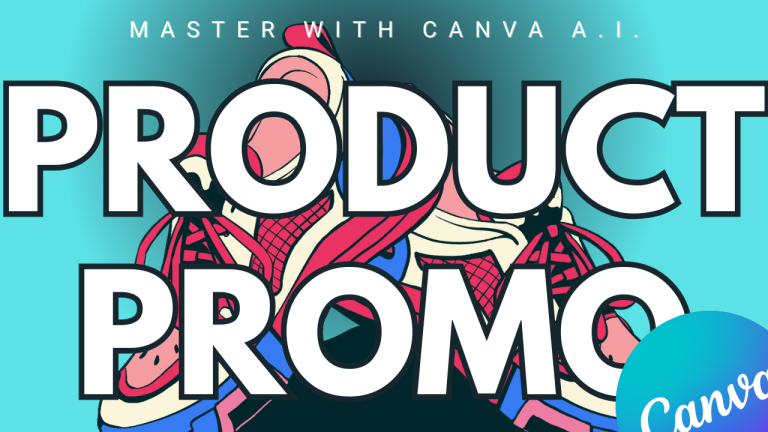

https://t.me/s/pt1win/282
Актуальные рейтинги лицензионных онлайн-казино по выплатам, бонусам, минимальным депозитам и крипте — без воды и купленной мишуры. Только площадки, которые проходят живой отбор по деньгам, условиям и опыту игроков.
Следить за обновлениями можно здесь: https://t.me/s/reitingcasino
https://t.me/s/iGaming_live/4574
https://t.me/iGaming_live/4683
https://t.me/s/reyting_topcazino/15
https://t.me/of_1xbet/185