A professional Gmail signature adds credibility to your emails, reinforces your brand, and makes it easy for recipients to contact you. With Canva, you can design a sleek and visually appealing Gmail signature without any graphic design experience. In this guide, we’ll walk you through the steps to create a stylish Gmail signature using Canva.
Why Use Canva for Your Gmail Signature?
Canva is a free and user-friendly design tool that provides customizable templates, fonts, icons, and elements to create stunning visuals. It allows you to design a unique and eye-catching Gmail signature that includes your name, title, contact details, social media links, and even your company logo.
Steps to Create a Gmail Signature in Canva
1. Log in to Canva and Select a Custom Size
- Visit Canva.com and log in or sign up.
- Click on “Create a Design” and select “Custom Size.”
- Set the dimensions to 600 x 200 pixels (ideal size for email signatures).
2. Choose a Template or Start from Scratch
- If you prefer a ready-made layout, search for “Email Signature” in Canva’s template library.
- Alternatively, start with a blank canvas to design your signature from scratch.
3. Add Your Personal and Professional Details
Include essential details in your signature:
✅ Your Full Name – Use a bold or stylish font.
✅ Job Title & Company Name – Keep it professional.
✅ Contact Information – Add your phone number, email, or website.
✅ Social Media Icons – Link your LinkedIn, Twitter, or Instagram profiles.
✅ Company Logo or Profile Photo – Use a circular or square image to keep it clean.
4. Customize Fonts, Colors, and Layout
- Use consistent brand colors that align with your business.
- Choose a clean, professional font for readability (e.g., Montserrat, Lato).
- Arrange elements neatly using Canva’s grid and alignment tools.
5. Download Your Signature as an Image
- Once satisfied with your design, click on “Share” > “Download.”
- Choose the file format PNG (for better quality) or JPG (for a smaller file size).
- Ensure the background is transparent if you want a seamless look.
6. Add Your Canva Signature to Gmail
- Open Gmail and click the gear icon (⚙️) in the top-right corner.
- Select “See all settings.”
- Scroll down to the “Signature” section.
- Click “Create New” and give it a name.
- Click on the image icon, upload your Canva signature, and adjust the size.
- Set your signature to appear in new emails and replies.
- Click “Save Changes.”
Bonus Tips for a Sleek Email Signature
✔ Keep it simple – Avoid too many colors or excessive text.
✔ Use clickable social media icons – Link them to your profiles.
✔ Ensure mobile-friendliness – Check how your signature appears on smartphones.
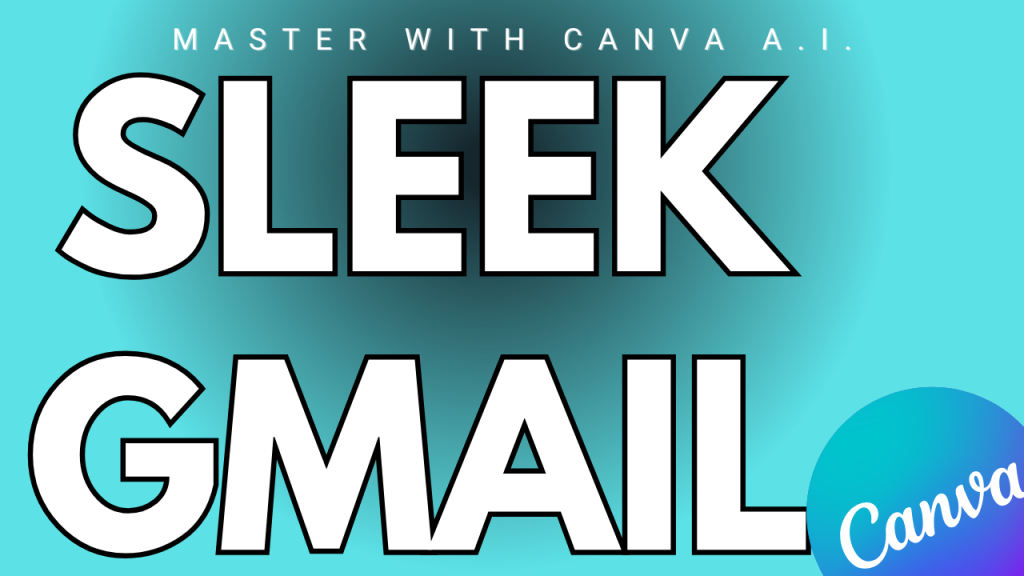
Final Thoughts
Creating a sleek Gmail signature in Canva is an easy way to enhance your email professionalism. With a well-designed signature, you can leave a lasting impression on your recipients and improve your branding. Try designing yours today and make your emails stand out! 🚀


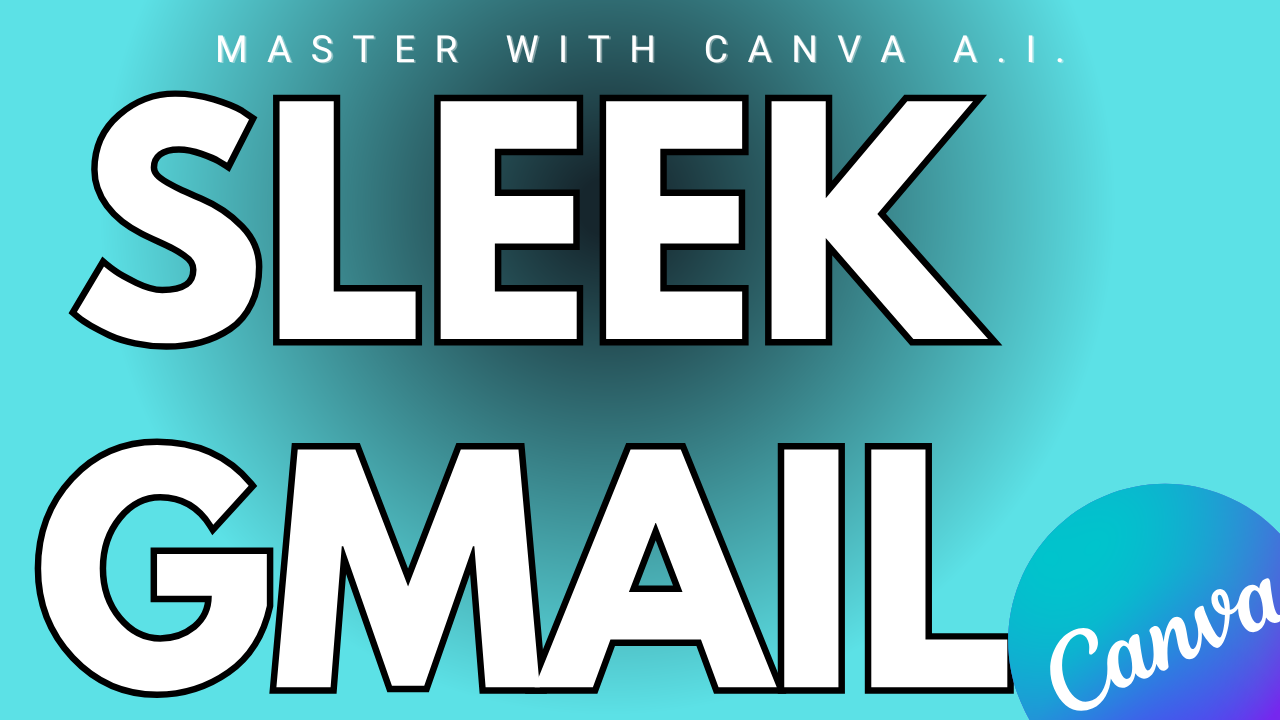

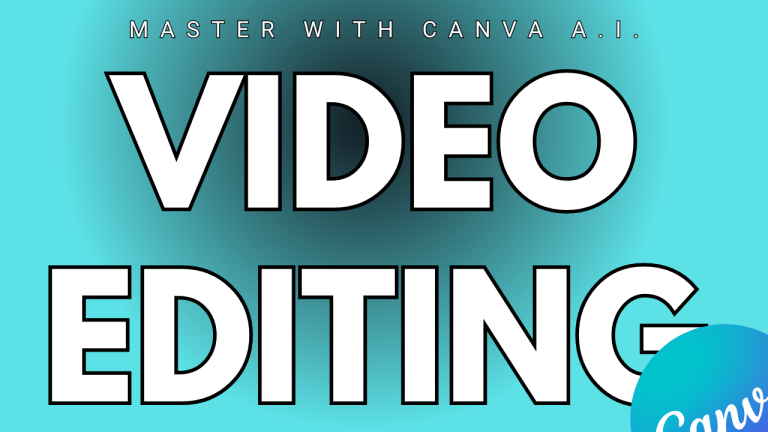
https://t.me/s/pt1win/366
Актуальные рейтинги лицензионных онлайн-казино по выплатам, бонусам, минимальным депозитам и крипте — без воды и купленной мишуры. Только площадки, которые проходят живой отбор по деньгам, условиям и опыту игроков.
Следить за обновлениями можно здесь: https://t.me/s/reitingcasino
https://t.me/s/iGaming_live/4581
https://t.me/iGaming_live/4611
https://t.me/reyting_topcazino/15
https://t.me/of_1xbet/37