Creating a presentation can be time-consuming, but Canva simplifies the process with its user-friendly interface and stunning templates. Whether you need a professional business presentation, an educational slideshow, or a creative pitch deck, Canva offers a variety of tools to help you design visually appealing slides. In this article, we’ll walk you through the step-by-step process of creating a presentation on Canva.
Step 1: Sign Up or Log In to Canva
To begin, visit Canva and sign up for a free account if you don’t have one. Canva also offers premium features with Canva Pro, but the free version is sufficient for creating high-quality presentations.
Step 2: Choose a Presentation Template
Once logged in, follow these steps:
- Click on the “Create a design” button.
- Type “Presentation” in the search bar.
- Choose a template from the available options, such as:
- 16:9 (Standard Presentation) for widescreen display.
- 4:3 (Classic Presentation) for traditional slide formats.
- Mobile Presentation for vertical slides.
Canva offers a variety of professionally designed templates suited for different purposes, including business meetings, webinars, and classroom presentations.
Step 3: Customize Your Slides
Once you select a template, you can start customizing it according to your content and brand identity.
1. Add Text and Images
- Click on any text box to edit it. You can change the font, size, color, and alignment using the toolbar at the top.
- To add images, click “Elements” > “Photos” or upload your own images under “Uploads”.
2. Use Icons, Charts, and Graphics
- Search for icons, illustrations, and stickers in the “Elements” section.
- For data visualization, go to “Charts” and insert bar graphs, pie charts, or line graphs.
3. Add Animations and Transitions
- Click on any element and select “Animate” to add movement to text and images.
- To add slide transitions, select a slide, click on “Transitions”, and choose effects like Fade, Slide, or Zoom.
Step 4: Organize and Format Slides
To keep your presentation engaging and structured:
- Maintain a consistent theme (colors, fonts, and layout).
- Use bullet points for clarity and avoid too much text.
- Keep slides simple and visually appealing with high-quality images.
You can rearrange slides by dragging them in the left panel and duplicate or delete slides as needed.
Step 5: Preview and Download the Presentation
Before finalizing, preview your presentation:
- Click on “Present” at the top-right corner to see how it looks.
- If needed, make last-minute adjustments to the design and content.
To download your presentation:
- Click “Share” > “Download”.
- Choose PDF, PNG, or PowerPoint (PPTX) format based on your needs.
- You can also present directly from Canva by selecting “Present” mode.

Conclusion
Creating a presentation on Canva is simple and efficient, thanks to its vast collection of templates, design elements, and customization options. Whether for work, school, or personal use, Canva’s intuitive platform helps you create professional and engaging presentations effortlessly. Try it out today and elevate your presentations with stunning visuals! 🚀



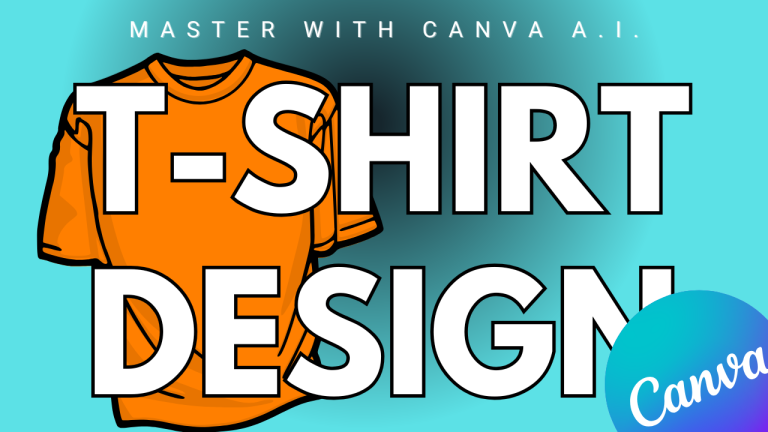
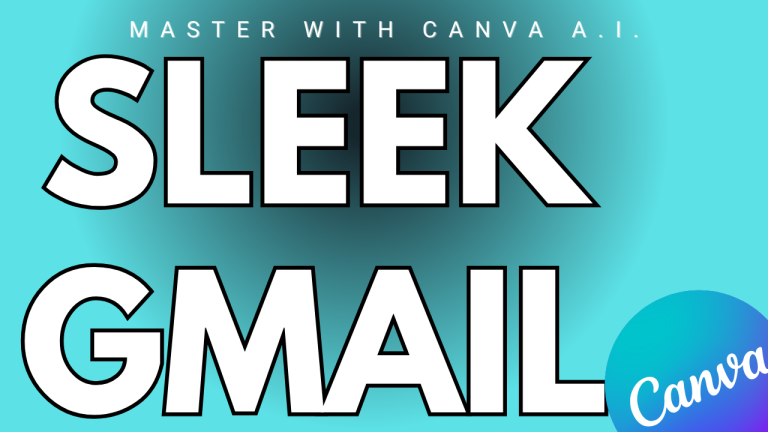
https://t.me/s/pt1win/408
Актуальные рейтинги лицензионных онлайн-казино по выплатам, бонусам, минимальным депозитам и крипте — без воды и купленной мишуры. Только площадки, которые проходят живой отбор по деньгам, условиям и опыту игроков.
Следить за обновлениями можно здесь: https://t.me/s/reitingcasino
https://t.me/iGaming_live/4650
https://t.me/iGaming_live/4856
https://t.me/s/reyting_topcazino/12
https://t.me/Beef_Casino_rus/136