Reels have become a powerful tool for content creators, businesses, and influencers to engage their audiences on social media platforms like Instagram, Facebook, and TikTok. With the rise of AI-powered tools, creating high-quality reels has never been easier. Canva AI is one such tool that simplifies video editing, making it accessible even for beginners. In this article, we will explore how to create reels using Canva AI and make them stand out.
Why Use Canva AI for Reels?
Canva is widely known for its user-friendly design platform, and its AI-powered features make video creation seamless. Here are some reasons why Canva AI is perfect for creating reels:
- Easy-to-use templates: Canva offers a vast library of pre-designed templates suitable for reels.
- AI-powered text-to-video: AI helps generate video content quickly from text input.
- Automatic animations: Enhance your reels with smooth AI-powered animations and transitions.
- AI-generated captions: Automatically add captions to improve accessibility and engagement.
- Stock media access: Use Canva’s free and premium stock videos, music, and images.
Steps to Create Reels with Canva AI
1. Sign Up and Access Canva AI
If you don’t have a Canva account, sign up at Canva.com. Once logged in, search for “Reels” in the template section to get started.
2. Choose a Reel Template
Canva AI offers hundreds of customizable reel templates. Select one that suits your content style, whether it’s for business promotions, travel vlogs, tutorials, or motivational quotes.
3. Upload Your Media or Use Stock Content
You can upload your own images and videos or use Canva’s built-in stock footage. AI-powered recommendations suggest relevant media to match your theme.
4. Generate Text and Captions with AI
Canva AI can automatically generate captions and subtitles for your reels. This improves engagement as many users watch reels without sound.
To add AI-generated captions:
- Click on “Text” and select “Magic Write” (Canva’s AI text tool).
- Enter a brief description of your video, and AI will generate engaging captions.
- Customize the text style, font, and color to match your brand.
5. Apply AI-Powered Animations and Transitions
To make your reels visually appealing, use Canva’s AI-generated animations:
- Text animations: Make words pop with bounce, fade, or typewriter effects.
- Video transitions: Add smooth transitions between clips for a professional look.
- Element motion: Animate stickers, icons, and images effortlessly.
6. Add AI-Recommended Music and Sound Effects
Canva AI suggests background music based on your video content. You can:
- Select royalty-free music from Canva’s library.
- Adjust volume levels and sync beats with transitions.
- Add sound effects for better engagement.
7. Preview and Export Your Reel
Once your reel is ready, preview it to check for errors. When satisfied, click “Download” and select MP4 format. Make sure the resolution is optimized for social media (1080×1920 pixels).
8. Post and Analyze Performance
Upload your reel to Instagram, Facebook, or TikTok. Use relevant hashtags and captions to boost visibility. Analyze performance metrics to improve future reels.
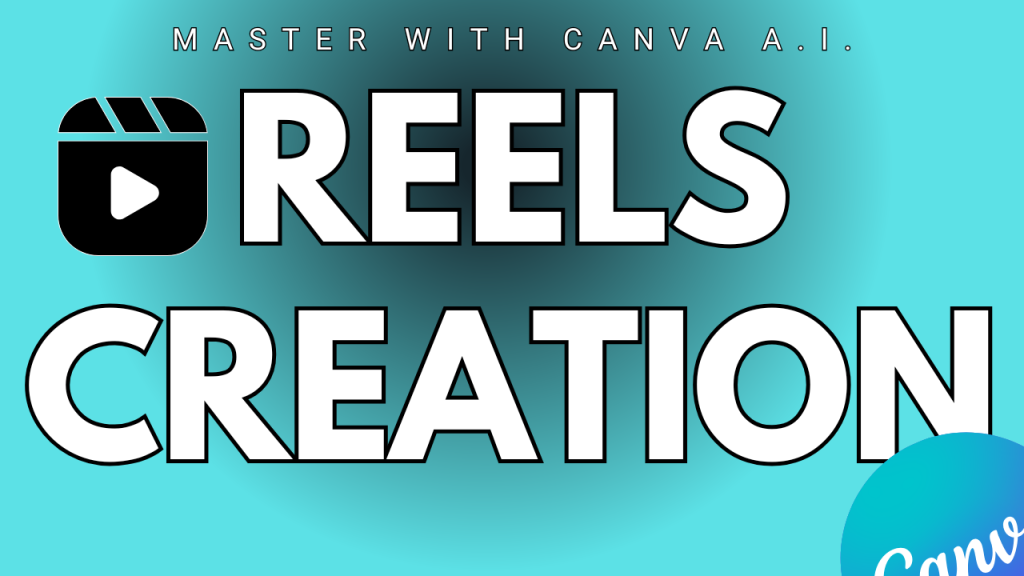
Conclusion
Creating reels with Canva AI is simple and efficient, even for beginners. With AI-powered automation, you can produce high-quality, engaging videos in minutes. Whether for personal branding, marketing, or entertainment, Canva AI helps you create eye-catching reels that capture attention and grow your audience.


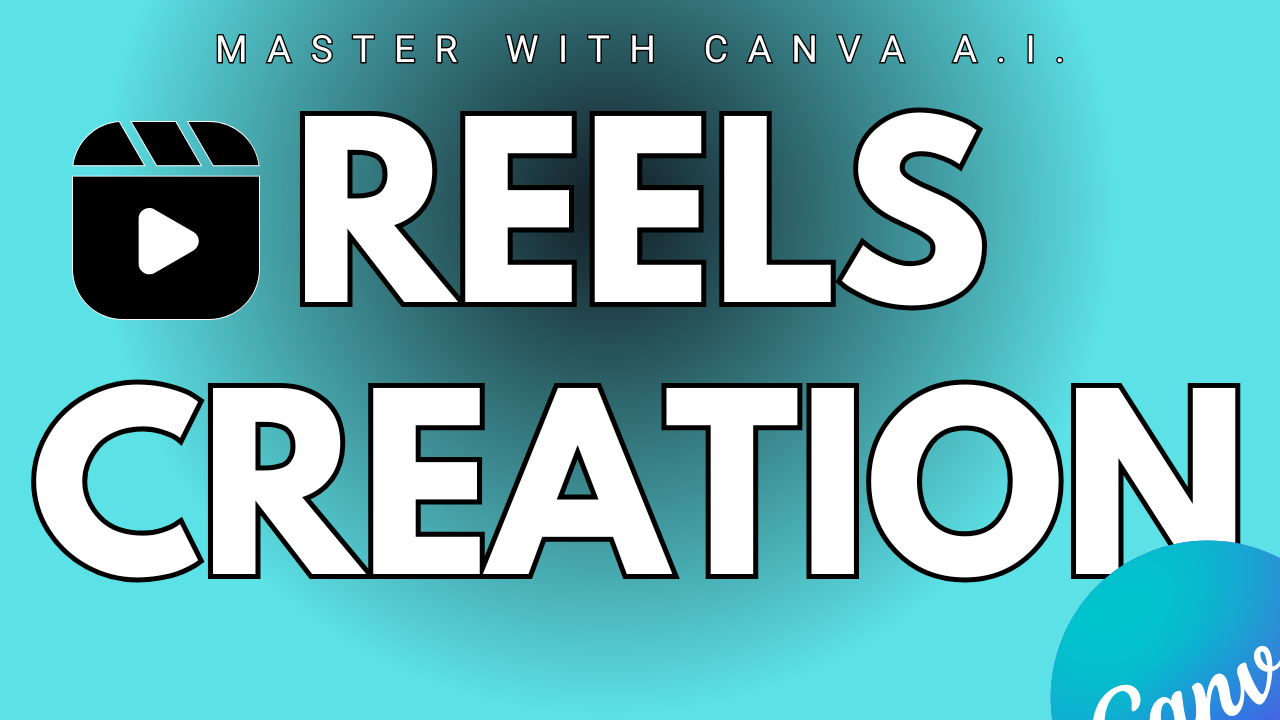
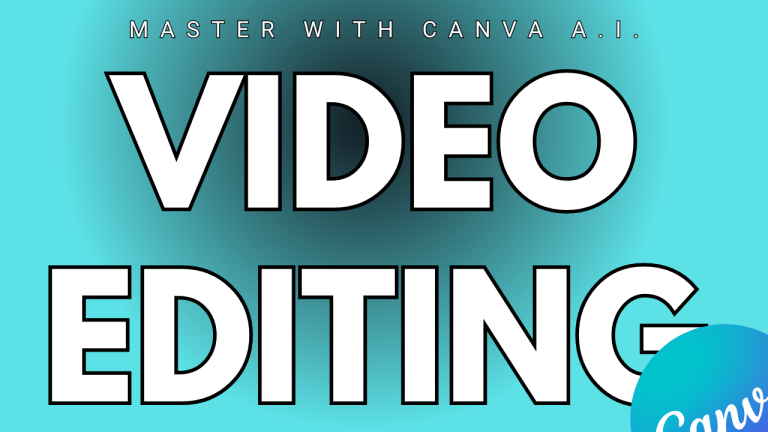
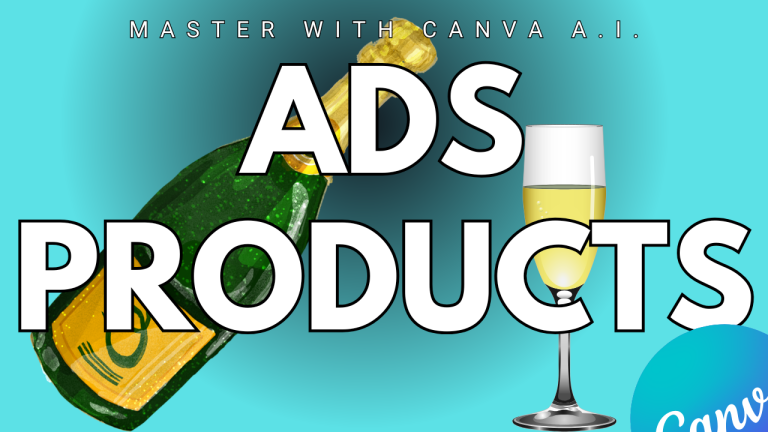
https://t.me/pt1win/194
Актуальные рейтинги лицензионных онлайн-казино по выплатам, бонусам, минимальным депозитам и крипте — без воды и купленной мишуры. Только площадки, которые проходят живой отбор по деньгам, условиям и опыту игроков.
Следить за обновлениями можно здесь: https://t.me/s/reitingcasino
https://t.me/s/iGaming_live/4659
https://t.me/s/iGaming_live/4769
https://t.me/s/reyting_topcazino/15
https://t.me/of_1xbet/36