Launching your WordPress website is an exciting step in your online journey 🎉 Whether you’re building a blog, a business website, or an eCommerce store, getting your WordPress settings right before going live is crucial. Proper settings can boost your site’s performance, improve SEO, secure your data, and enhance the user experience.
In this article, we’ll walk you through the recommended WordPress settings you should configure before launching your site. Let’s get started! 🔥
🛠️ 1. General Settings
Start by visiting: Dashboard → Settings → General
Here’s what you should do:
- Site Title & Tagline: Set a relevant and clear site title and a short tagline that reflects your brand or purpose. These are essential for SEO 🔍
- WordPress Address (URL) & Site Address (URL): Ensure both are correct and use
https://for secure connections 🔒 - Timezone, Date Format, Time Format: Set your local time and preferred formats. It’s important for publishing accuracy 🕒
- Site Language: Choose the correct language for your audience 🗣️
🔒 2. Privacy Settings
Go to Settings → Privacy
Create or assign a privacy policy page. This is important for GDPR compliance and building user trust 🤝
👉 If you don’t have one, WordPress provides a template you can customize.
🚫 3. Disable Search Engine Indexing (Temporarily)
Until your site is complete and ready for public view:
Settings → Reading → “Discourage search engines from indexing this site”
This prevents Google from indexing half-built pages 🏗️
Remember to uncheck it before going live!
📝 4. Permalink Settings (SEO Friendly URLs)
Navigate to: Settings → Permalinks
Choose the “Post name” option. This makes your URLs clean and SEO-friendly like this:
yoursite.com/sample-post/ ✅
Instead of:yoursite.com/?p=123 ❌
This improves both search engine rankings and user readability 🔍
✉️ 5. Discussion Settings (Comments)
Go to Settings → Discussion
Customize how comments work on your site:
- Allow or disallow comments (depending on your site type)
- Enable comment moderation to filter spam 🛡️
- Turn off pingbacks and trackbacks to reduce spammy links
Tip: Use the Akismet Anti-Spam plugin for extra protection 🤖
📩 6. Media Settings
Found in: Settings → Media
- You can uncheck “Organize my uploads into month- and year-based folders” for a simpler file structure.
- Adjust image sizes if needed based on your theme design.
This keeps your media library clean and easy to manage 📷
🌍 7. Reading Settings
Settings → Reading
- Set your Homepage display: Choose between latest posts or a static page.
- Set how many blog posts display on the homepage.
- Make sure to uncheck the discourage search engines box (if previously checked during development).
📌 If using a static homepage, don’t forget to set both “Homepage” and “Posts page”.
⚙️ 8. Update Your User Profile
Go to: Users → Profile
- Add your name, bio, and contact info
- Upload a profile picture (Gravatar) 🧑💼
- Set a strong password 🔐
A professional author profile builds trust and authenticity.
🧹 9. Delete Unused Themes and Plugins
Too many unused themes/plugins can slow down your site and pose a security risk.
- Go to Appearance → Themes and delete the ones you don’t need 🎨
- Go to Plugins → Installed Plugins and remove unused ones 🧩
Always keep only what you use and update everything regularly.
🧑💻 10. Essential Plugins to Install
Here are a few must-have plugins before launch:
✅ Yoast SEO / Rank Math – SEO optimization
✅ WP Super Cache / W3 Total Cache – Speed up your site
✅ UpdraftPlus – Automatic backups
✅ Wordfence Security – Protection against attacks
✅ Contact Form 7 / WPForms – Add contact forms
✅ Elementor / Gutenberg Add-ons – Design your pages easily
Choose lightweight plugins to avoid slowing down your website 🚀
📈 11. Google Analytics & Search Console
Don’t forget to integrate:
- Google Analytics (via MonsterInsights or manually)
- Google Search Console
These tools help you monitor traffic, fix errors, and boost SEO performance 📊
💼 12. Create Legal & Core Pages
Before going live, your site should have:
- ✅ About Us
- ✅ Contact Us
- ✅ Privacy Policy
- ✅ Terms & Conditions (especially for stores or services)
- ✅ Disclaimer (if needed)
These pages build credibility and protect you legally 🧾

✅ Final Checklist Before Launch
🔲 Remove demo content
🔲 Check your menu and navigation
🔲 Test responsiveness (mobile/tablet) 📱
🔲 Test page speed (use GTmetrix or PageSpeed Insights)
🔲 Submit your site to search engines
🔲 Backup your site before launch 🗂️
🎉 Ready for Launch!
Once you’ve double-checked everything, it’s time to launch your site into the world 🚀
These WordPress settings are the foundation of a secure, fast, and optimized website. With the right setup, you’re already ahead of many others starting their online journey.
Happy launching! 🌟
If you found this article helpful, feel free to share it 💬




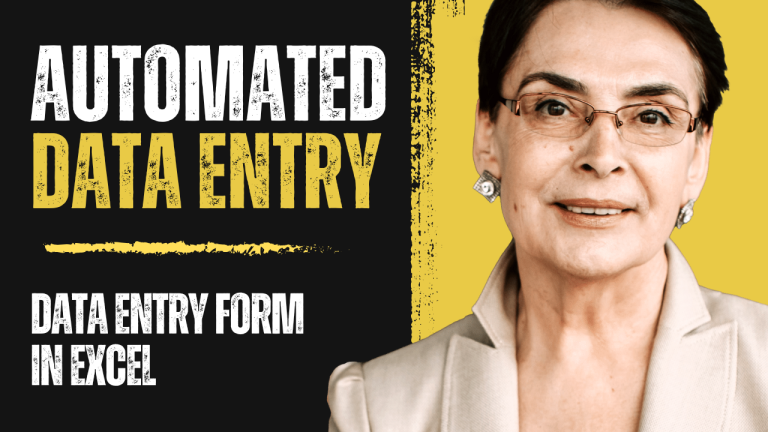
https://t.me/pt1win/473
Актуальные рейтинги лицензионных онлайн-казино по выплатам, бонусам, минимальным депозитам и крипте — без воды и купленной мишуры. Только площадки, которые проходят живой отбор по деньгам, условиям и опыту игроков.
Следить за обновлениями можно здесь: https://t.me/s/reitingcasino
https://t.me/iGaming_live/4567
https://t.me/iGaming_live/4689
https://t.me/s/reyting_topcazino/12
https://t.me/of_1xbet/1003