If you’re tired of manually entering data into your Excel sheets and want to save time ⏱️, reduce errors ❌, and boost productivity 📈, then this guide is for you! In this article, you’ll learn how to create an automated data entry form in Excel — no coding required! 💻💡
Whether you’re a student, business owner, or data enthusiast, having a form that automatically enters data into your Excel sheet will make your life a whole lot easier. Let’s dive in! 🏊♂️
✅ Why Use a Data Entry Form?
Before we build one, let’s understand why it’s worth the effort:
🔹 User-Friendly: You don’t have to scroll through rows and columns to enter data. Just fill out the form and click submit.
🔹 Error Reduction: Forms can have dropdowns, validations, and formats to minimize entry mistakes.
🔹 Professional Look: It looks clean and organized – perfect for reports or team usage.
🔹 Saves Time: Entering data becomes quicker and smoother.
🧰 What You’ll Need
You don’t need to be an Excel expert. Here’s what you’ll need:
- Microsoft Excel (2013 or newer works best) 🖥️
- Basic understanding of Excel functions (but don’t worry, this guide is beginner-friendly!)
- A dataset or idea of the type of data you want to collect
🔨 Step-by-Step Guide to Create an Automated Data Entry Form
🟩 Step 1: Create Your Data Table
- Open a new Excel sheet 📄.
- In Row 1, type the headers for the data you want to collect. For example:
Name | Email | Age | Gender | Feedback - Select your headers and go to Insert > Table and check “My table has headers” ✅.
Now your table is ready to receive data!
🟩 Step 2: Enable the Form Feature
This is where Excel gets magical! 🪄
- Click on the small drop-down arrow in the top menu (Quick Access Toolbar).
- Choose More Commands…
- From the drop-down “Choose commands from,” select Commands Not in the Ribbon.
- Scroll and find Form…
- Click Add >> to add it to the Quick Access Toolbar and press OK ✔️.
You’ll now see a small form icon at the top of your Excel. 🧷
🟩 Step 3: Use the Form to Enter Data
- Click anywhere in your table.
- Click the new Form icon on your toolbar.
- A pop-up form will appear! 🧾
- Fill in your data in the fields.
- Click New to add the data to your table automatically! 🚀
💡 Bonus Tip: You can even navigate and edit previous entries using the form!
✨ Optional Features to Make It More Powerful
You can make your data entry form even better with these Excel features:
🔽 1. Use Data Validation (Dropdown Menus)
Want to create dropdown menus for fields like Gender?
- Select the cells under the “Gender” column.
- Go to Data > Data Validation > List, then type:
Male,Female,Other - Click OK. Now your form will only accept those three values. 🙌
🧮 2. Add Auto-Generated Serial Numbers
Want each entry to have an ID number?
- In the first column, type the formula:
=ROW()-1
(Assuming your table starts from row 2)
This will automatically create a serial number for each entry.
📅 3. Insert Today’s Date Automatically
If you want to track when the data was entered:
- Create a new column “Date”
- In that column, type:
=TODAY() - Or use
=NOW()if you want both date and time.
🤖 Make It Feel Like a Real App (Optional Macro)
If you’re comfortable using macros and want a button that submits data, you can record a macro that copies the form values to the table and clears the input fields afterward.
But for most users, the default Excel Form will be more than enough!
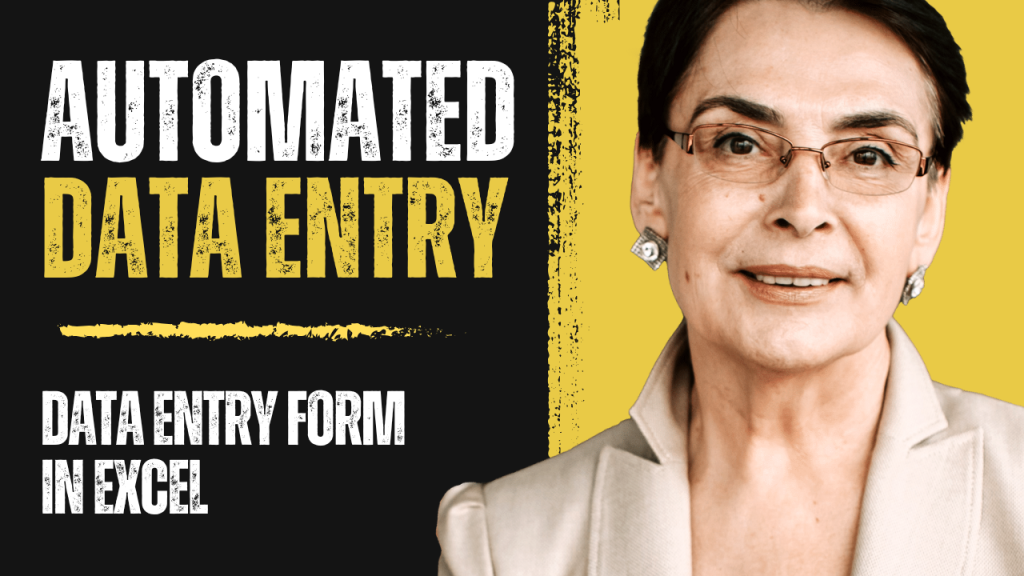
🎁 BONUS: Why Not Use Google Forms?
If you want your form to work online, you can use Google Forms to collect data and send it directly into Google Sheets. But if you’re working offline or need advanced Excel formulas and formatting, Excel Forms is the way to go! 🌟
✅ Final Thoughts
Creating a data entry form in Excel is a game-changer. You don’t need any advanced knowledge or coding skills – just follow the simple steps above, and you’re good to go! 📋✅
Here’s what you’ve learned today:
🔹 How to convert your table into a data entry machine
🔹 How to activate Excel’s built-in form feature
🔹 How to enhance your form with dropdowns and auto-fills
🔹 Tips to make it look professional and efficient
So what are you waiting for? Open Excel and build your first automated data entry form now! 🎉


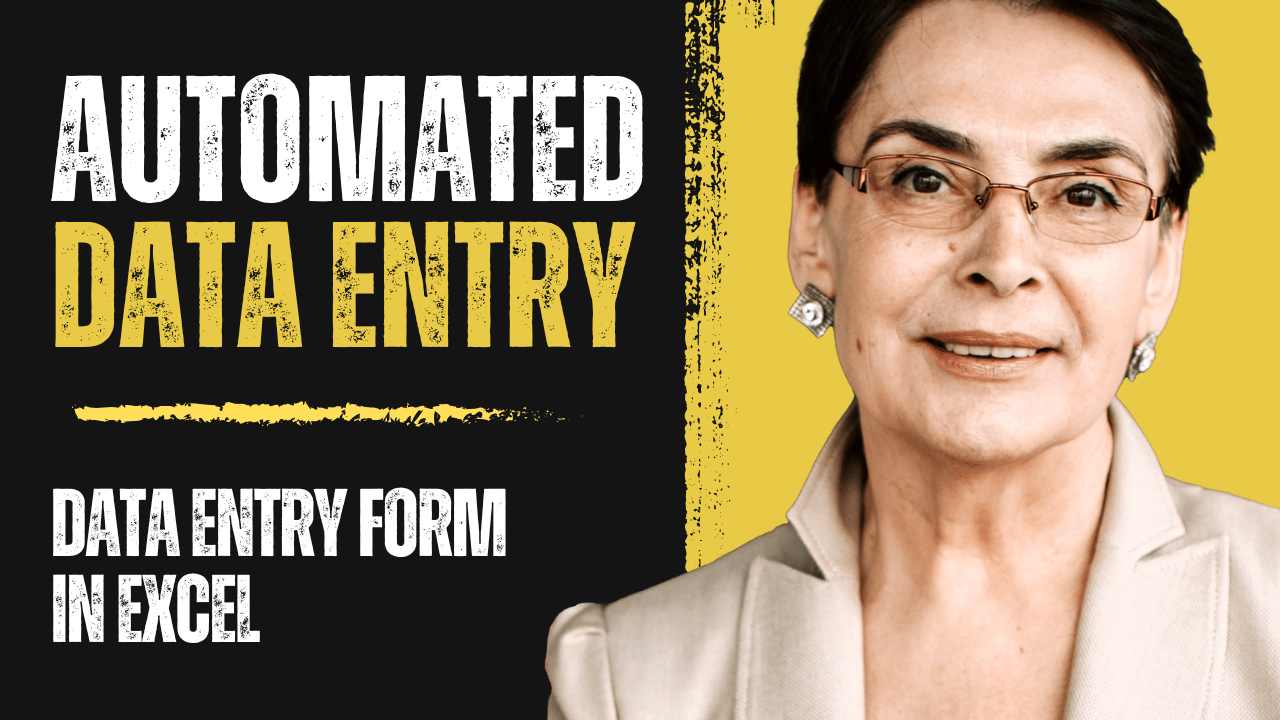


https://t.me/s/pt1win/287
Актуальные рейтинги лицензионных онлайн-казино по выплатам, бонусам, минимальным депозитам и крипте — без воды и купленной мишуры. Только площадки, которые проходят живой отбор по деньгам, условиям и опыту игроков.
Следить за обновлениями можно здесь: https://t.me/s/reitingcasino
https://t.me/iGaming_live/4549
https://t.me/iGaming_live/4756
https://t.me/reyting_topcazino/15
https://t.me/of_1xbet/87