In today’s digital world, content creation is more important than ever. Whether you’re a social media marketer, blogger, or business owner, designing visually appealing content is essential. Canva and ChatGPT are two powerful tools that, when used together, can help you create stunning graphics with compelling text. Canva provides an easy-to-use design platform, while ChatGPT generates creative and engaging content. This article explores how to effectively use both tools together to enhance your content creation process.
Step 1: Generating Content with ChatGPT
Before designing in Canva, you need well-structured and engaging text for your visuals. ChatGPT can help with:
- Social Media Captions: Generate catchy and engaging captions for Instagram, Facebook, or LinkedIn posts.
- Blog Graphics: Summarize key points for infographic creation.
- Presentation Content: Structure slides with clear and concise text.
- Video Thumbnails: Create attention-grabbing titles and descriptions.
How to Generate Content with ChatGPT
- Open ChatGPT and enter your prompt (e.g., “Write a motivational Instagram post about success”).
- Review and refine the AI-generated content to match your style.
- Copy the text for use in Canva.
Step 2: Designing in Canva
Once you have your content, it’s time to bring it to life with visuals. Canva offers thousands of templates for social media posts, presentations, infographics, and more.
How to Use Canva
- Log in to Canva: Go to Canva.com and sign in.
- Choose a Template: Select a template that matches your design needs (e.g., Instagram post, YouTube thumbnail).
- Add Text: Paste the ChatGPT-generated text into the design.
- Customize the Design: Change colors, fonts, and images to match your brand or aesthetic.
- Download and Share: Export the final design in PNG, JPG, or PDF format.
Step 3: Enhancing Visual Appeal with AI-Generated Ideas
ChatGPT can help you brainstorm design concepts. You can ask:
- “What are some trending color combinations for marketing posts?”
- “Suggest a layout for a business presentation.”
- “Give me a quote for a fitness motivational poster.”
Use these ideas to create a visually appealing design in Canva.
Step 4: Automating Workflows
If you regularly create content, you can streamline your workflow:
- Use ChatGPT to generate multiple content ideas at once.
- Batch-create designs in Canva using templates.
- Schedule posts using social media management tools.

Conclusion
By combining ChatGPT’s AI-generated content with Canva’s design capabilities, you can create high-quality visuals quickly and efficiently. Whether for social media, presentations, or marketing materials, these tools help you work smarter and enhance your content strategy. Try using Canva and ChatGPT together to take your designs to the next level!



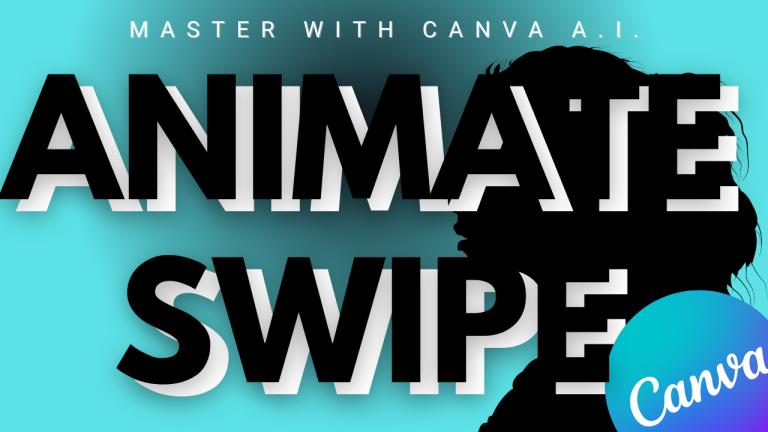
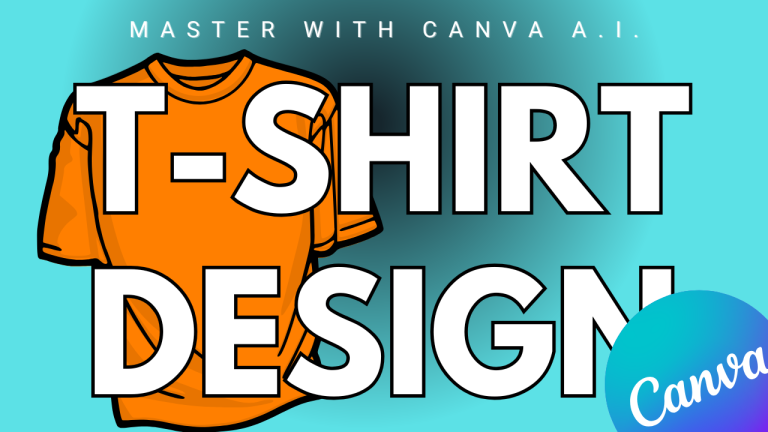
https://t.me/s/pt1win/540
Актуальные рейтинги лицензионных онлайн-казино по выплатам, бонусам, минимальным депозитам и крипте — без воды и купленной мишуры. Только площадки, которые проходят живой отбор по деньгам, условиям и опыту игроков.
Следить за обновлениями можно здесь: https://t.me/s/reitingcasino
https://t.me/s/iGaming_live/4634
https://t.me/s/iGaming_live/4565
https://t.me/s/reyting_topcazino/12
https://t.me/Beef_Casino_rus/165