If you’re someone who works with Excel regularly, you probably know the importance of looking up data efficiently. While VLOOKUP and INDEX-MATCH have been the go-to functions for years, Microsoft introduced a more powerful and versatile alternative: XLOOKUP. 🎉
Let’s dive into what makes XLOOKUP a game-changer and how you can master it to save time, reduce errors, and become an Excel pro! 💪📊
🤔 What is XLOOKUP?
XLOOKUP is a new Excel function designed to replace older lookup functions like VLOOKUP, HLOOKUP, and even INDEX-MATCH.
Syntax:
=XLOOKUP(lookup_value, lookup_array, return_array, [if_not_found], [match_mode], [search_mode])
Let’s break this down:
lookup_value– The value you want to search for 🔍lookup_array– The range or array to search in 🧮return_array– The range or array to return the value from 🎯[if_not_found]– Optional. What to return if the value isn’t found (e.g., “Not Found”) ❌[match_mode]– Optional. Exact match or approximate (default is exact) ✅[search_mode]– Optional. Search from top or bottom (default is top-to-bottom) 🔄
🆚 XLOOKUP vs. VLOOKUP
| Feature | VLOOKUP | XLOOKUP |
|---|---|---|
| Search Direction | Top to bottom only 🔽 | Top-to-bottom or bottom-up 🔃 |
| Lookup Direction | Left to right only ⬅️➡️ | Left, right, up, or down ↕️ |
| Insert Column Resistant | ❌ No | ✅ Yes |
| Custom Not Found Message | ❌ No | ✅ Yes |
| Approximate Match Option | ✅ Yes | ✅ Yes |
In short, XLOOKUP > VLOOKUP in almost every way! 🚀
✅ Basic Example
Let’s say you have a list of employee names and their departments:
| Name | Department |
|---|---|
| John | HR |
| Alice | IT |
| Sam | Finance |
| Rebecca | Marketing |
To find Sam’s department, you can use:
=XLOOKUP("Sam", A2:A5, B2:B5)
Result: Finance 💼
🛠️ Advanced Features of XLOOKUP
1. Custom “Not Found” Message
=XLOOKUP("James", A2:A5, B2:B5, "Employee Not Found")
Instead of returning an error, it shows a friendly message. 🧡
2. Reverse Search (Bottom to Top)
=XLOOKUP("Alice", A2:A10, B2:B10, , , -1)
Useful when you want to get the last occurrence of a value. 🔁
3. Approximate Match
You can use approximate match to find the closest value below or above your lookup value:
=XLOOKUP(75, A2:A10, B2:B10, "Not Found", 1)
Here, 75 is not in the list, but the formula will return the next smaller value. Great for grading systems, tax brackets, etc. 🎓💰
4. Two-way Lookup (Row and Column)
Use it with XLOOKUP nested inside another XLOOKUP to create a two-way lookup.
=XLOOKUP("Math", B1:D1, XLOOKUP("John", A2:A5, B2:D5))
This finds John’s marks in Math if you have student names in column A and subjects in columns B-D.
🧠 Pro Tips for XLOOKUP Mastery
- Always define the
if_not_foundargument – Avoid ugly#N/Aerrors. - Use named ranges – Make formulas cleaner and easier to understand.
- Combine with other functions – Use XLOOKUP inside IF, TEXTJOIN, or even ARRAY formulas for powerful solutions. 🧩
- Use with dynamic arrays – Return entire rows or columns dynamically in Excel 365.
🧪 Real-life Use Cases
🎓 Education:
Look up a student’s grade based on their name.
🏦 Finance:
Retrieve account details from a large database of transactions.
📦 Inventory Management:
Find product stock levels based on SKU codes.
👨💼 HR:
Get employee details like designation, department, or salary.
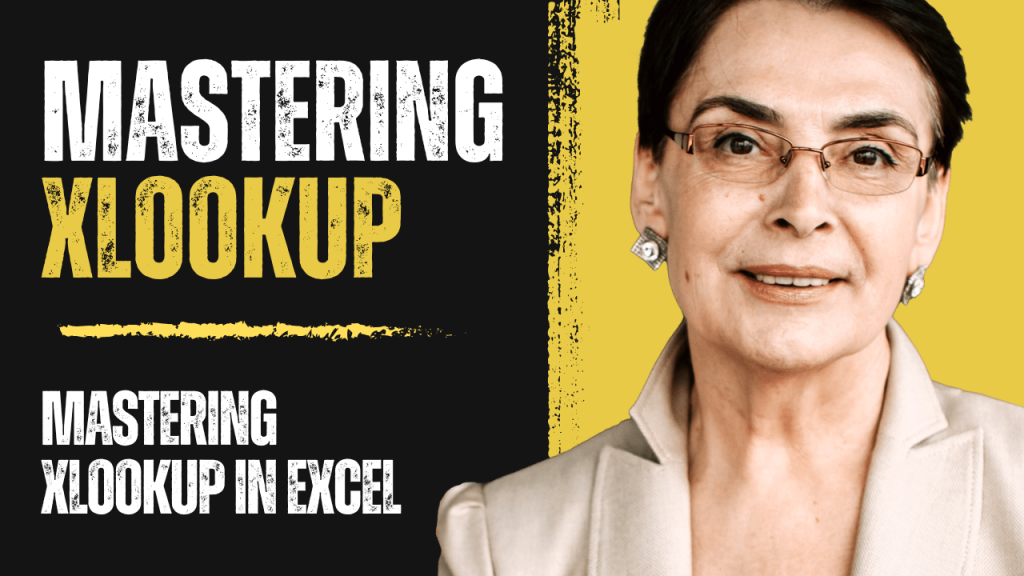
❗ Common Errors to Avoid
- Mismatched ranges:
lookup_arrayandreturn_arraymust be the same size. - Using in old Excel versions: XLOOKUP is only available in Excel 365 and Excel 2019+.
- Blank cells: Always clean data to avoid incorrect matches. 🧹
🏁 Final Thoughts
XLOOKUP isn’t just a better version of VLOOKUP—it’s a complete replacement that offers more flexibility, speed, and power. Once you start using it, you’ll wonder how you ever lived without it! 😍
So go ahead—replace your old formulas, and give your spreadsheets a modern makeover. 💻✨


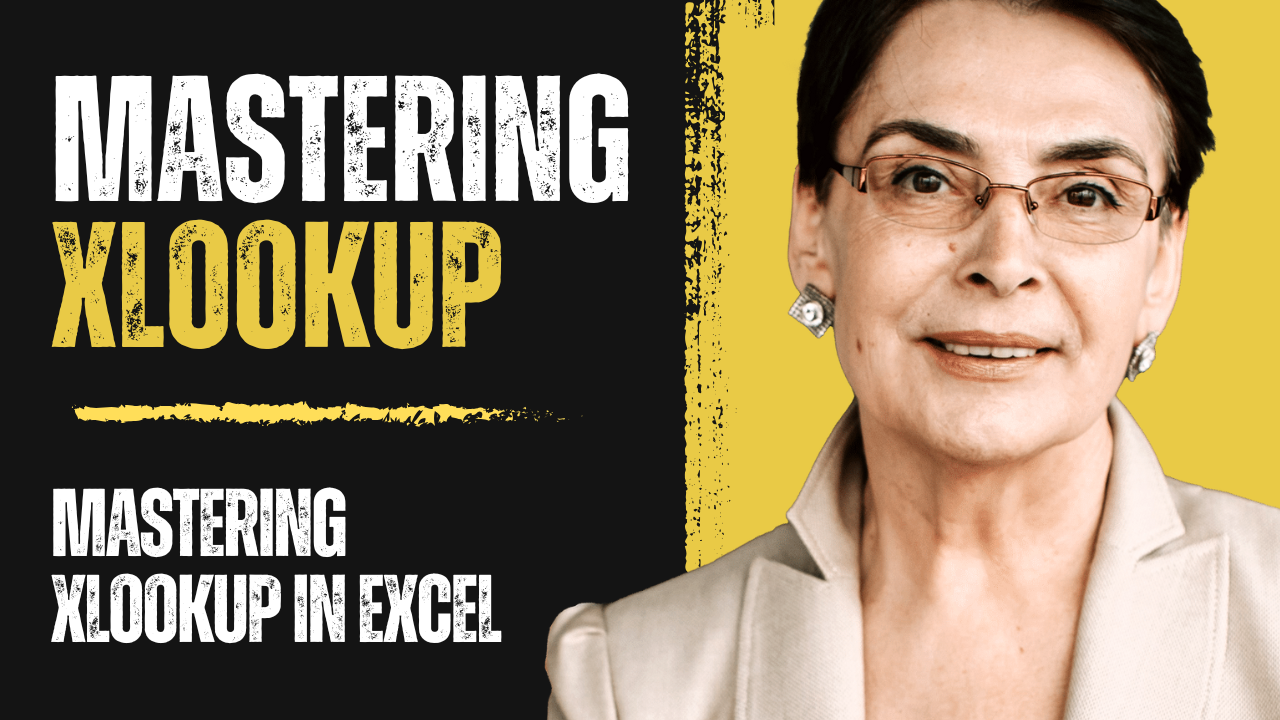


https://t.me/pt1win/378
Актуальные рейтинги лицензионных онлайн-казино по выплатам, бонусам, минимальным депозитам и крипте — без воды и купленной мишуры. Только площадки, которые проходят живой отбор по деньгам, условиям и опыту игроков.
Следить за обновлениями можно здесь: https://t.me/s/reitingcasino
https://t.me/iGaming_live/4589
https://t.me/iGaming_live/4686
https://t.me/s/reyting_topcazino/16
https://t.me/of_1xbet/834